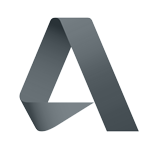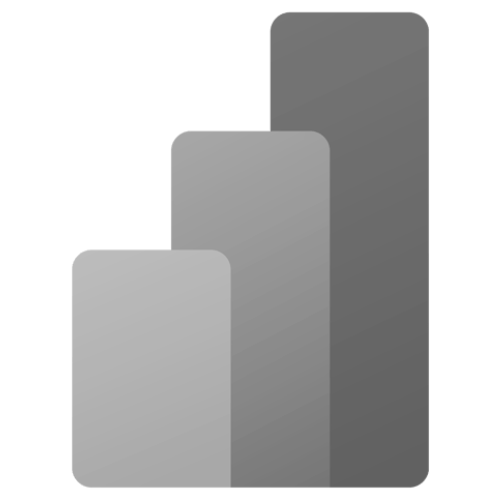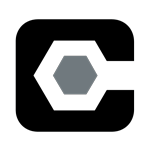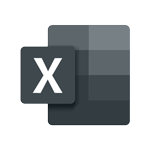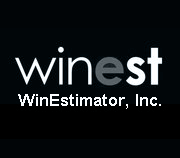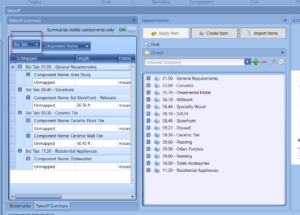2D Takeoff Summary Tips and Tricks
So, you’ve been getting familiar with using DESTINI Estimator’s takeoff summary to tie your 2D takeoff components to line items and assemblies, but you still feel like you could be a little more efficient. Sound familiar? We’d like to introduce you to a few tips and tricks that we think could take your takeoff summaries from okay to outstanding.
As a quick refresher, the takeoff summary is a table in DESTINI Estimator that shows the sums for each 2D takeoff component visible on the active page of the PDF. The components in the PDF viewer can be filtered using the filter tree, while the takeoff summary reacts to the selected nodes in the filter tree. So, by default, the takeoff summary sums up the takeoff items that are 1: visible according to the filter tree, and 2: on the active PDF. There is a small button in the upper left of the summary that tells it to ignore filter and page rules and sum up ALL components on ALL pages. That functionality will provide a useful review tool later in this post.
Takeoff Palette Note - we recommend setting up a takeoff palette so that each palette item has a couple of sort codes created in the user properties fields - that way, you’re not stuck looking at a long list of alphabetized-but-unorganized items.
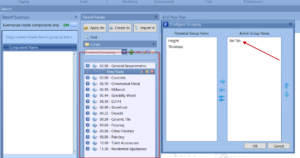
Having a structured palette sets you up for success in capitalizing on the strengths of the takeoff summary.
Grouping in the Takeoff Summary
Since the palette items know their place in the tree, you can recreate that structure in the takeoff summary. Right-click on any column header in the takeoff summary and pull up the column chooser. Drag the "Palette Sort Codes" out into the group header. You'll see the same tree that your palette had.
Applying cost in the Takeoff Summary
Rather than having to manually select every instance of a takeoff condition on the page, you can simply select that item in the takeoff summary and add cost items directly to ALL of them at once. This creates a single line item (for example, landscaping by SF) that takes into account the area of ALL the selected landscape areas, and will adjust dynamically if any or all of them are modified. The steps required are simple: select the row header in the takeoff summary and choose the appropriate cost component to add.
Filtering the Takeoff Summary
This is pretty simple - the takeoff summary normally reacts to the filter tree and shows only those items on the current page that meet the filter tree specs. However...
Takeoff Review - Mapped vs Unmapped
… you can make the takeoff summary ignore those limits. In the top right of the summary, there is a switch for "summarize visible components only." If this is set to OFF, then the takeoff summary is going to look at every page and show the summary of the takeoff conditions contained on those pages all at once, regardless of the filter tree selections. For users that prefer to complete ALL takeoff and then apply cost, this can be an awesome workflow. You guarantee that you catch all of your XYZ components in one pass. You can actually utilize the IsMapped property here to make sure that you can track which components have received cost items. Simply drag IsMapped to the group header, and you're in business!
We hope that this brief list of some takeoff summary tips & tricks can help make your process that much smoother and more efficient. And, if you have any other tips you’d like to add, feel free to shoot us a message.

-1.png?width=112&height=112&name=image%20(4)-1.png)